In our previous articles about MT5, we have touched upon Expert Advisors (EAs). In this article, we're going to delve deeper into the Expert Advisor topic and explain how you can use the advanced tools of these advisors.
Expert Advisors, or EAs, are used in MetaTrader for algorithmic trading. They allow traders to execute buy and sell orders without manual intervention.
There are several ways to perform algorithmic trading. A trader can either write their own code or choose from options that are available for free or for purchase. You can check out the MQL5 Market in the Tools section if you want to explore algorithmic trading. You'll find a wide range of EAs, both free and paid.
You can either download these EAs or use the sample Expert Advisors that come pre-installed in MetaTrader.
Let's go through an example. To run an EA, go to the “View” menu and select “Strategy Tester”. You'll see the “Visualize” option.
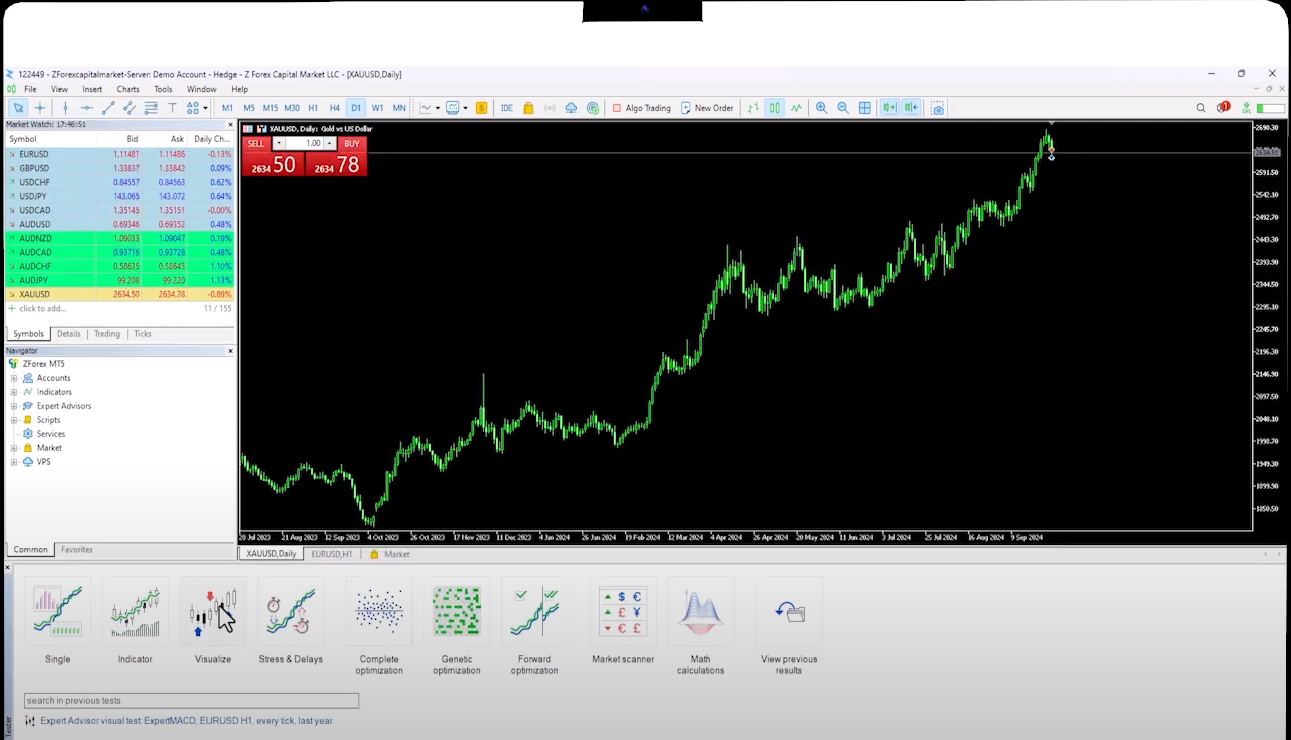
Under "Expert," you will notice the ExpertMACD.ex5, which is automatically included with every MetaTrader installation.
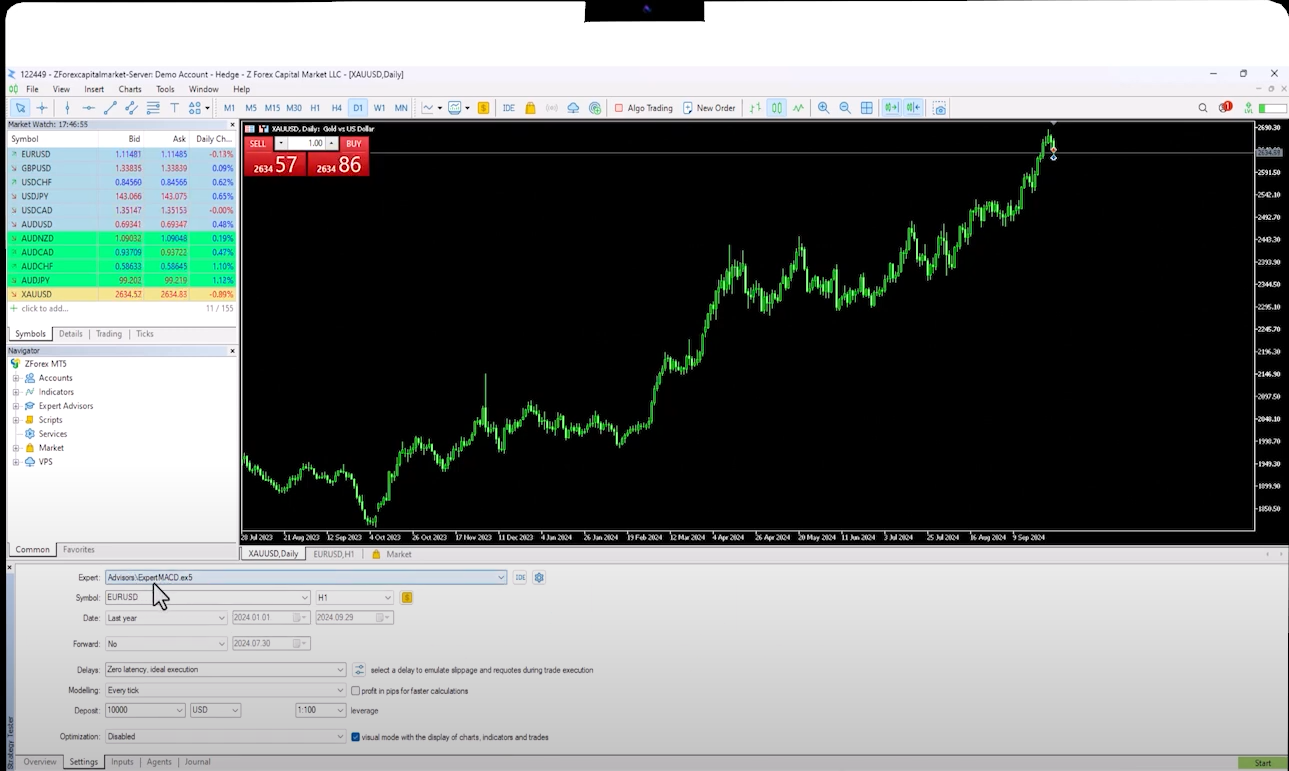
Set the Symbol to EURUSD, Timeframe to H1, Date to "Last Month," Deposit to 10,000 USD, and Leverage to 1:100.
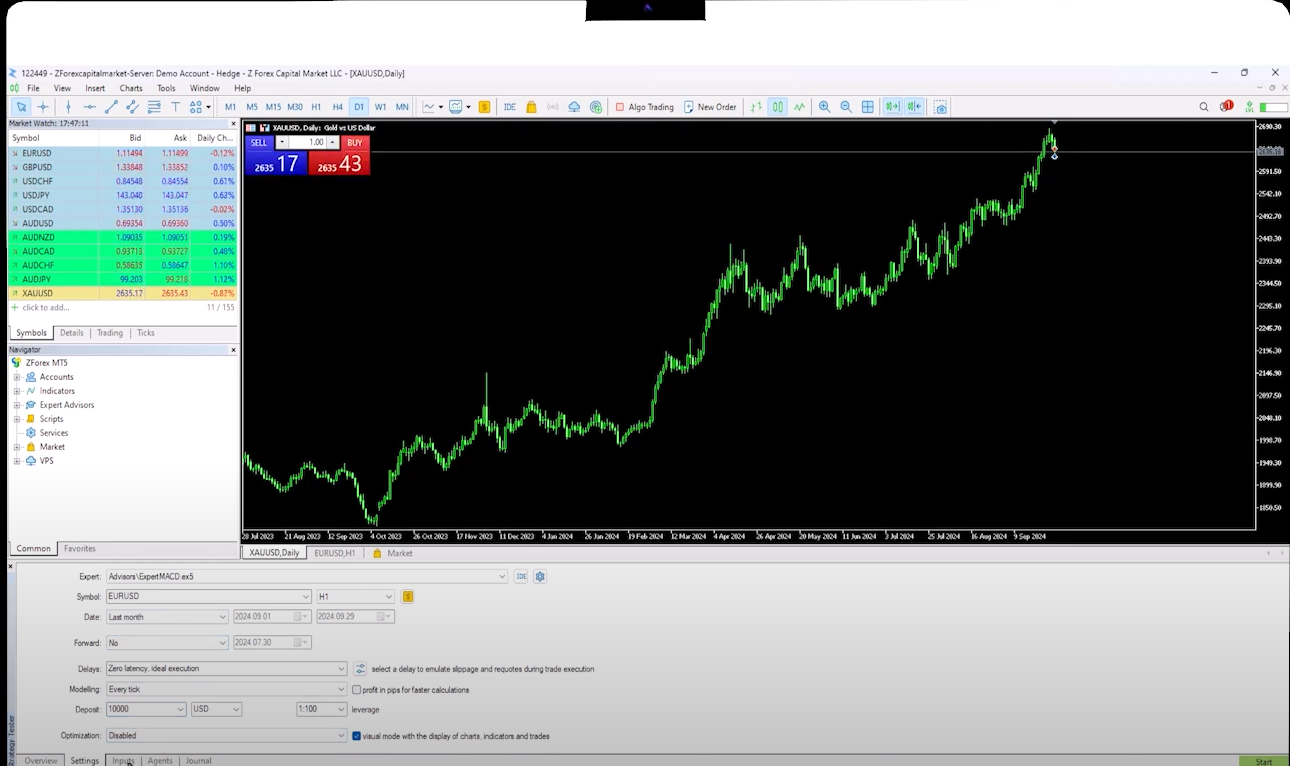
In the Input window, you can customize the parameters of the indicator you want to use. Once you run the EA, you'll see the opening and closing of trades on the chart. You can fast-forward using the slider button at the top to see the actions.
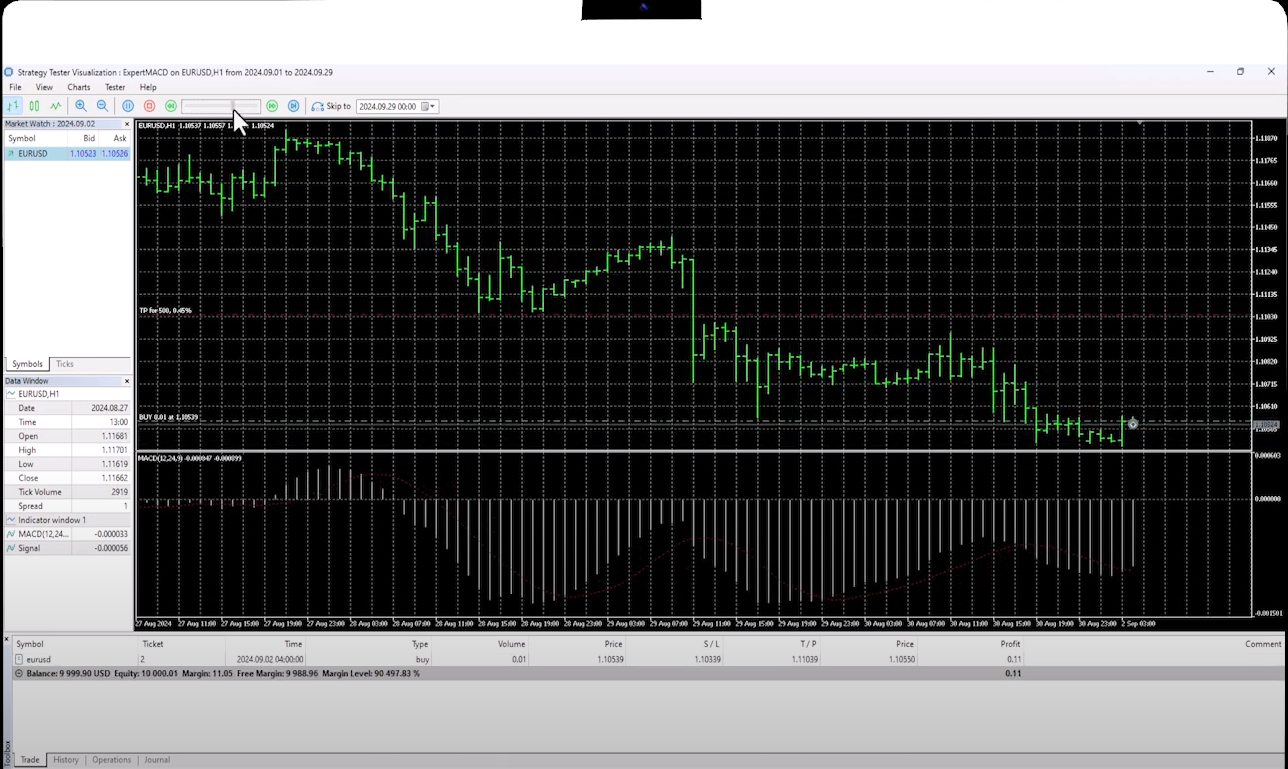
The lower section shows the Back Test results, indicating which trades would have been executed if the system had been run last month. You can also see the actions in the History section. Right-click and select "Deals" to view the executed trades.
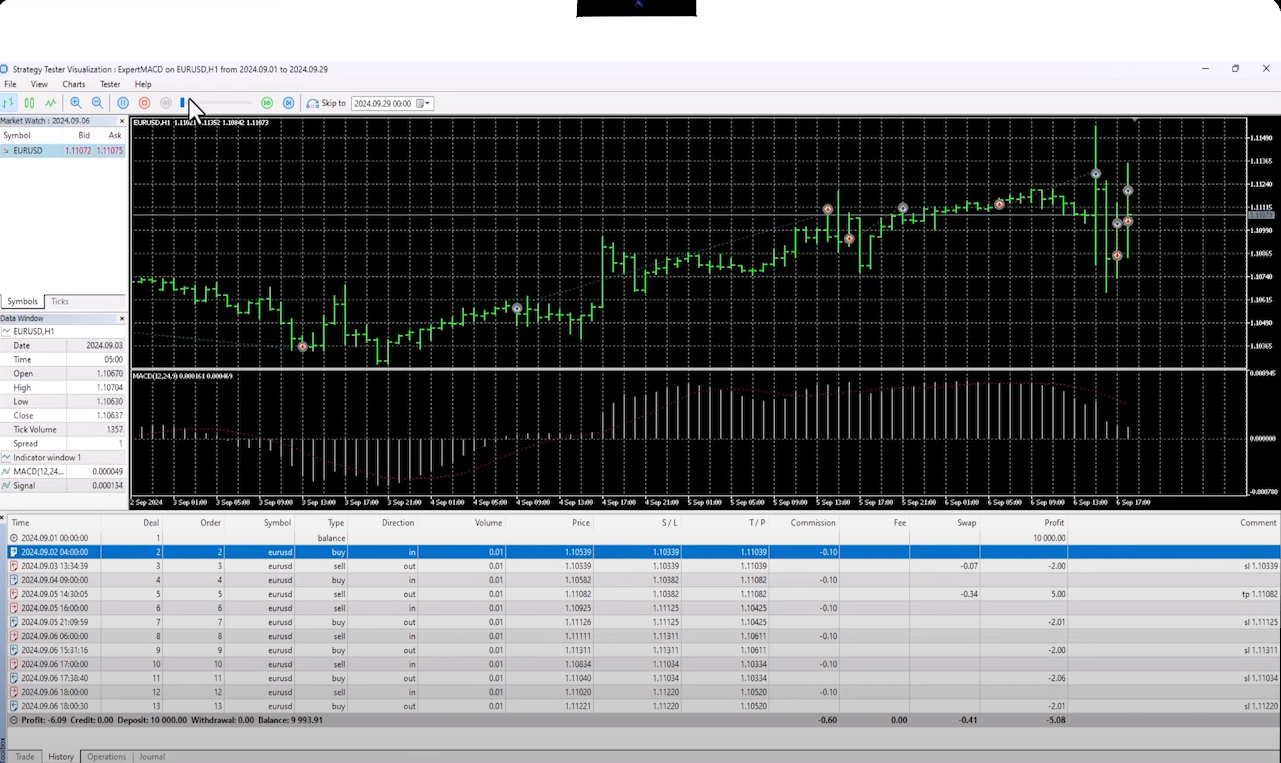
In this way, a trader can backtest a system to see how much they could have earned or lost in the past.
If you want to activate an Expert Advisor in the live market, you can simply drag and drop it from the ”Advisors” section on the left onto the chart. When you drag and drop it, a window will appear. Enable the Algo Trading option and set your parameters.
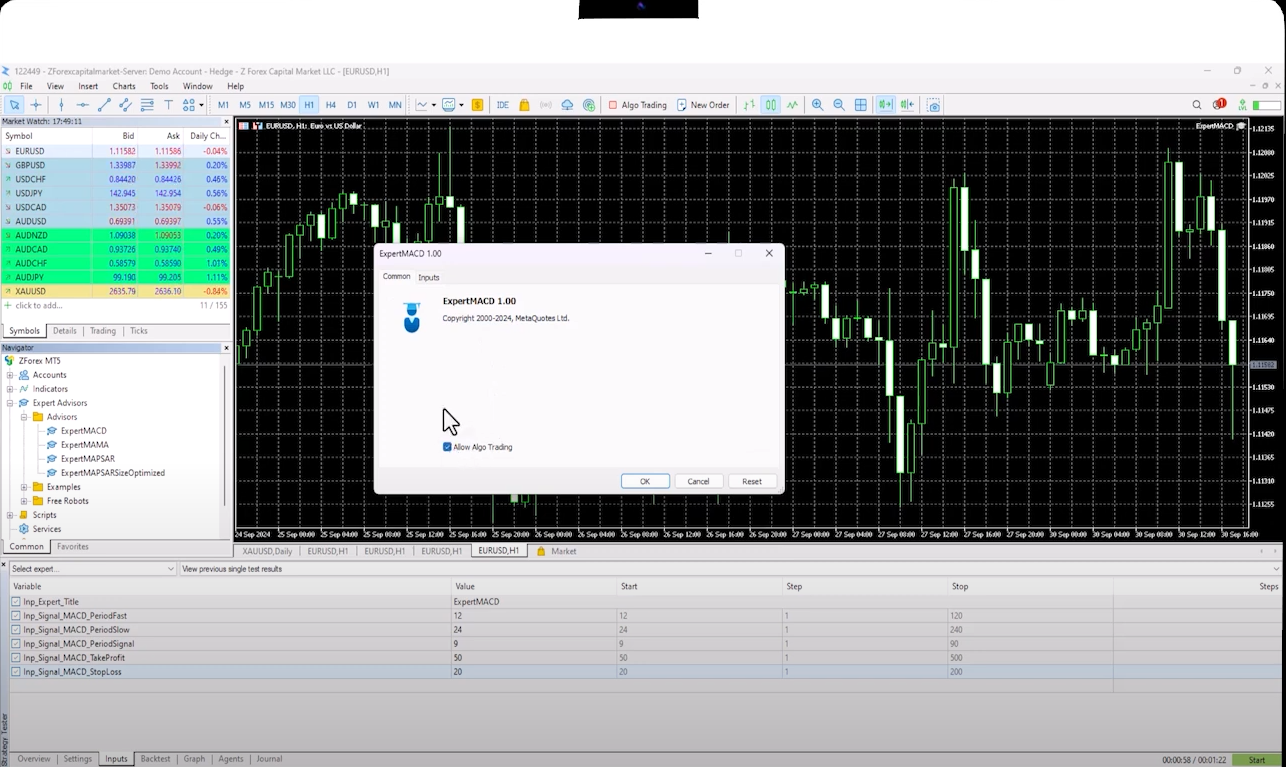
Once the Allow Algo Trading option turns green, the EA will automatically open and close trades based on generated signals. This is basically how a backtest works. It will now automatically open and close trades as soon as signals are generated.
To remove the Expert, right-click and click on Expert List. Here, you can see that the ExpertMACD for EURUSD, H1 is running. You can change the settings from the “Properties” section and run it again, or you can remove the Expert by pressing the “Remove” button.
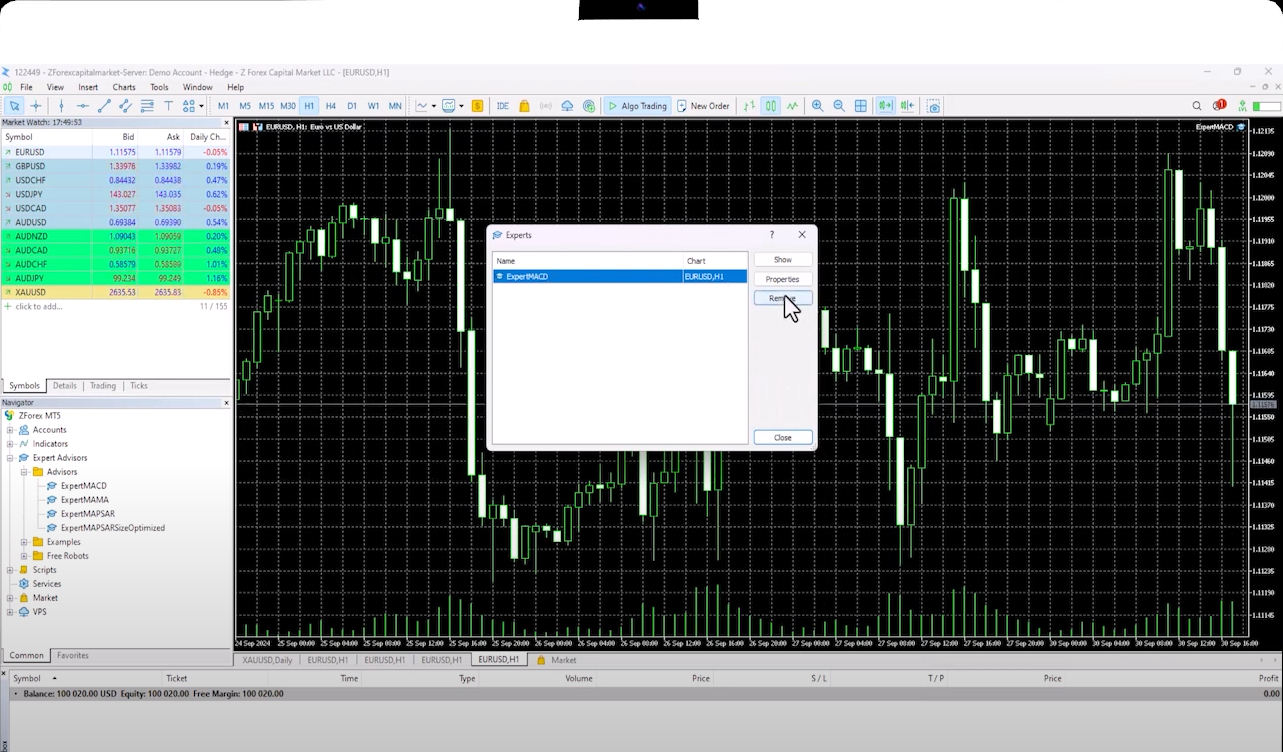
All actions related to the Expert are logged in the “Journal” section. If you run an EA and leave it unattended, the trades it executes will be recorded in both the “Journal” and the “Experts” section. You can also see the open and closed trades in the “Trade” tab.
With the advanced trading tools on MT5, traders can leverage the power of algorithmic trading through Expert Advisors (EAs). By following simple steps to set up, backtest, and customize these EAs, traders can optimize their strategies and enhance trading efficiency. Whether for testing or live trading, EAs provide an automated edge, making MT5 a versatile platform for all kinds of traders.
 QuickTrade in cTrader: How to Place Trades Faster
QuickTrade in cTrader: How to Place Trades Faster
QuickTrade is a built-in cTrader feature that allows you to place trades directly from the chart, without opening the full order ticket.
Detail A Practical Guide to cBots on cTrader
A Practical Guide to cBots on cTrader
Discover cBots in the cTrader ecosystem, how they are added and used through cTrader Algo, and what to pay attention to when selecting a strategy.
Detail cTrader Shortcuts: 15 Tips to Upgrade Your Experience
cTrader Shortcuts: 15 Tips to Upgrade Your Experience
This guide highlights 15 practical shortcuts and settings that upgrade your cTrader experience.
DetailThen Join Our Telegram Channel and Subscribe Our Trading Signals Newsletter for Free!
Join Us On Telegram!