We have touched upon many aspects of the world's most popular trading platform MetaTrader 5. In this article, we will share some tips and tricks for using the platform. Here are the practical things you should know:
Before proceeding, check the best MT5 brokers in 2025.
On MetaTrader 5, it is possible to create custom charts. You can create a custom chart template by right-clicking and selecting “Properties”. Customize the chart to your liking.
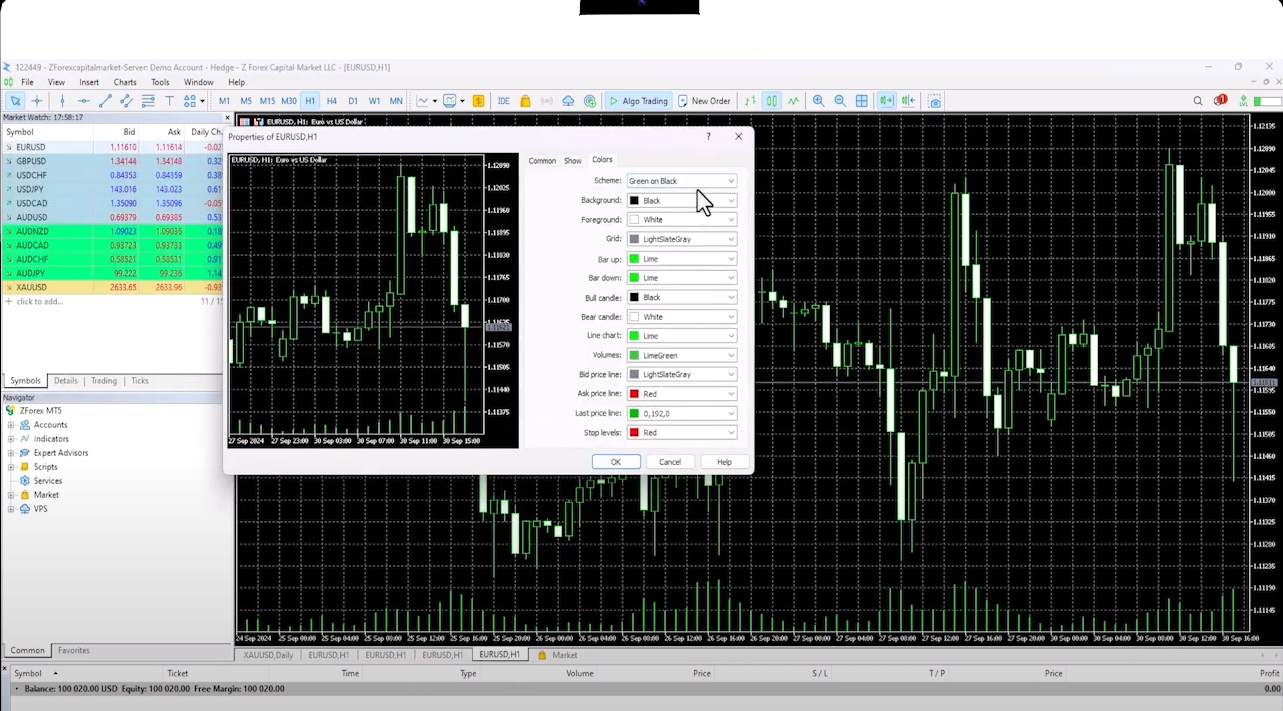
You can also zoom in or out, by using the zoom buttons. If you want to hide the bottom elements, right-click and select "Tick Volumes".
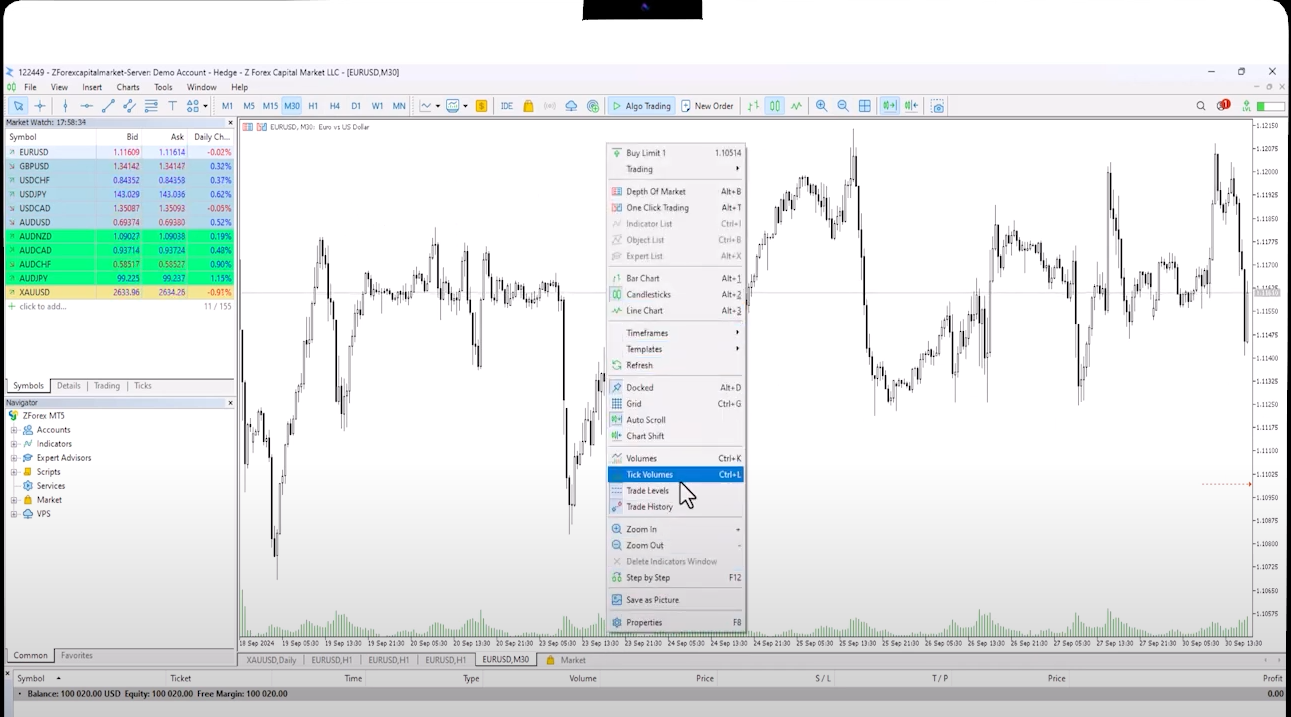
If the chart you created is something you want to use frequently, you can save it as a template by right-clicking and selecting "Save Template". You can name the template and save it. When you open a new chart, the template will be the default.
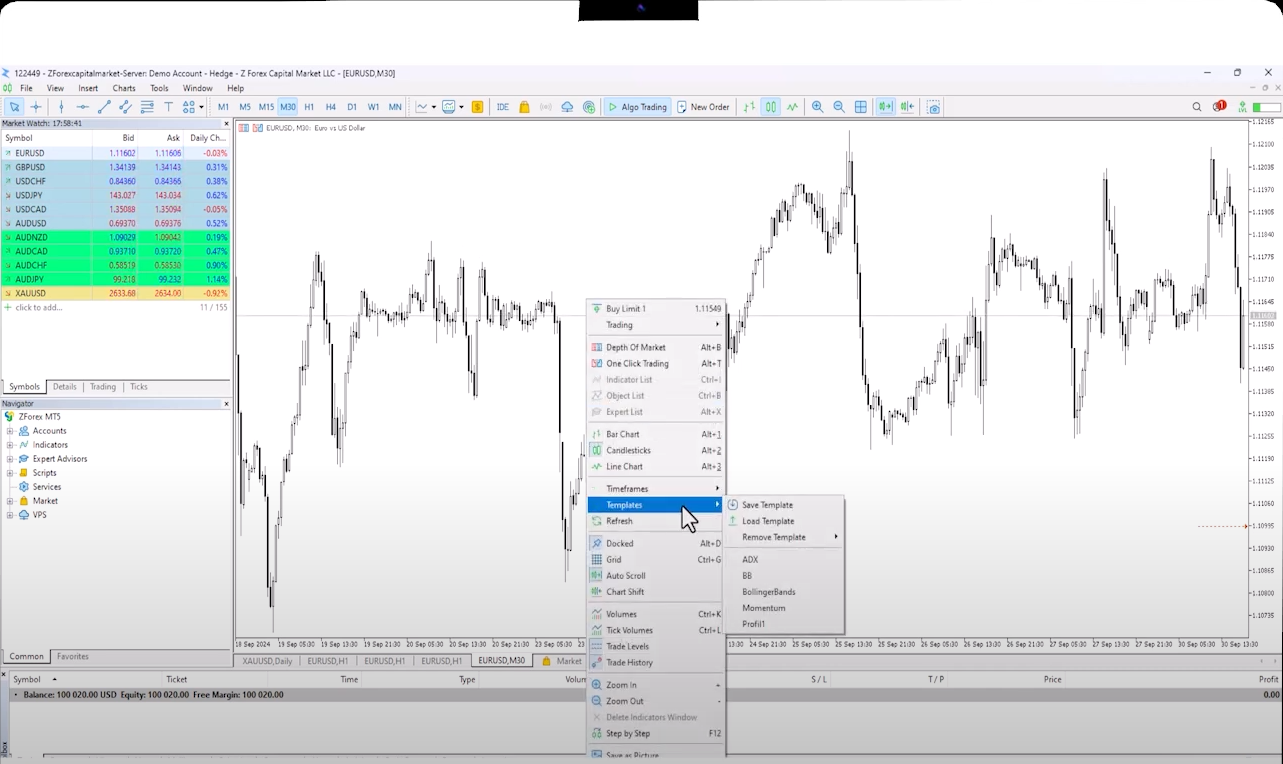
You can also switch to a different template by right-clicking and selecting it. However, if you save the template as "default.tpl" instead of a profile name, this template will automatically be applied to all new charts.
If you'd like to view all your open charts on one screen, click the square-shaped icon at the top. This will arrange all charts on a single display. After making adjustments, click the icon again to see the arranged charts. You can also use this feature in the Strategy Tester. If you save your preferred template as “tester.tpl”, every time you conduct a backtest, it will appear with this template.
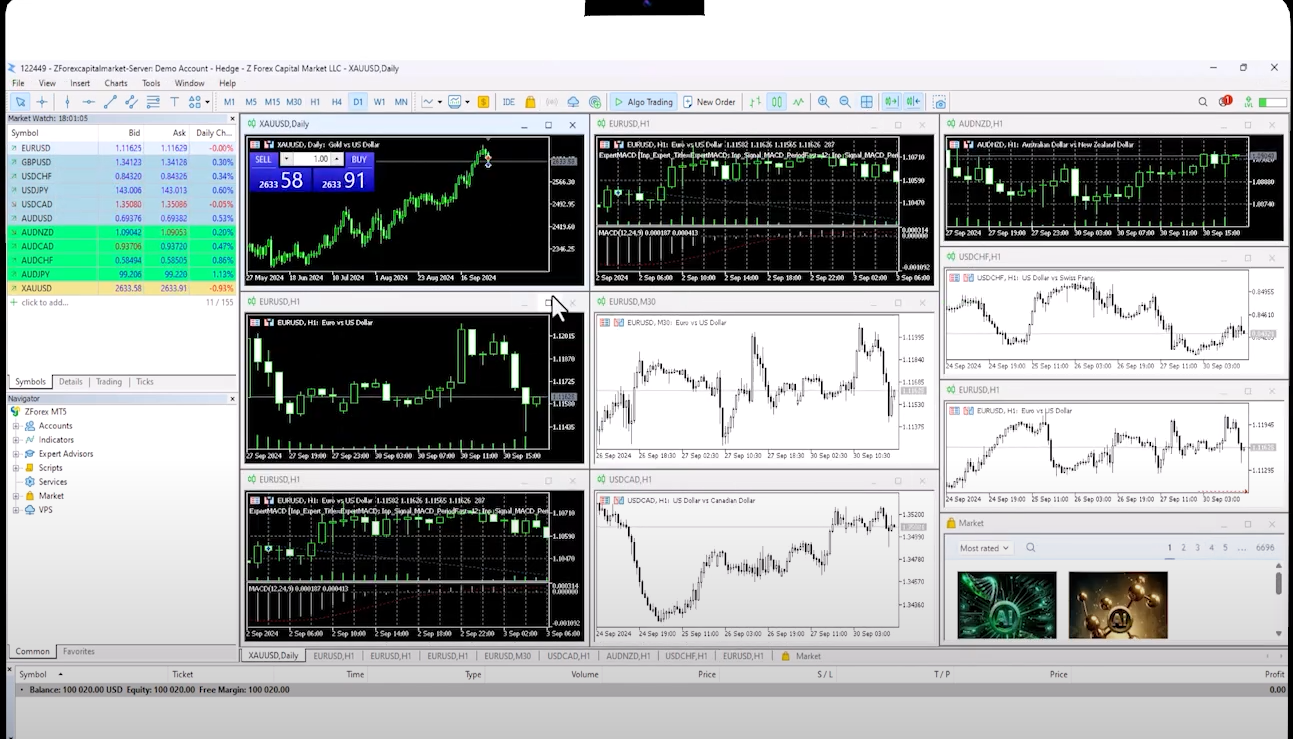
Another lesser-known feature is the ability to undock a chart. Right-click on a chart and select the "Dock" option to move the chart independently from the MetaTrader window.
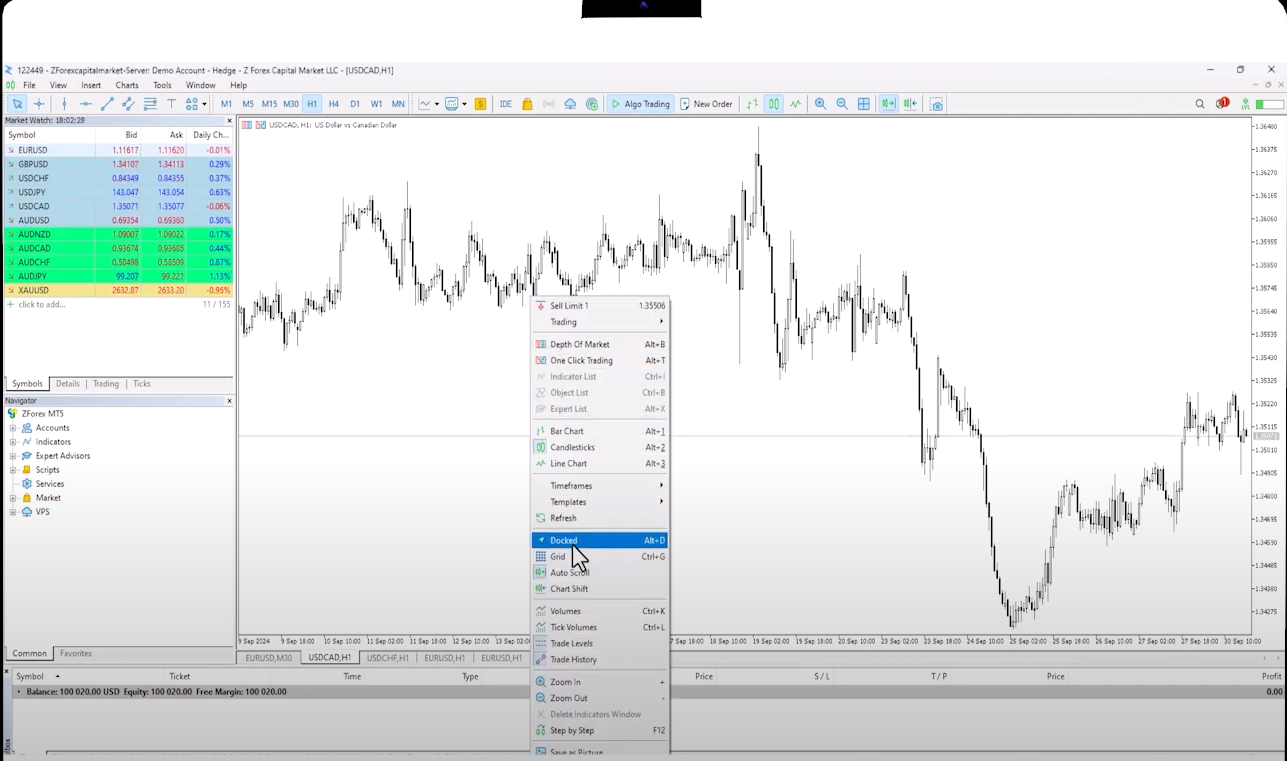
This allows for a flexible layout, as the chart can be moved freely. It's a handy feature that not many are aware of.
If you'd like to view all available instruments at once, simply select "Show All" Then, by clicking on "Daily Changes", you can see the top gainers and losers of the day.
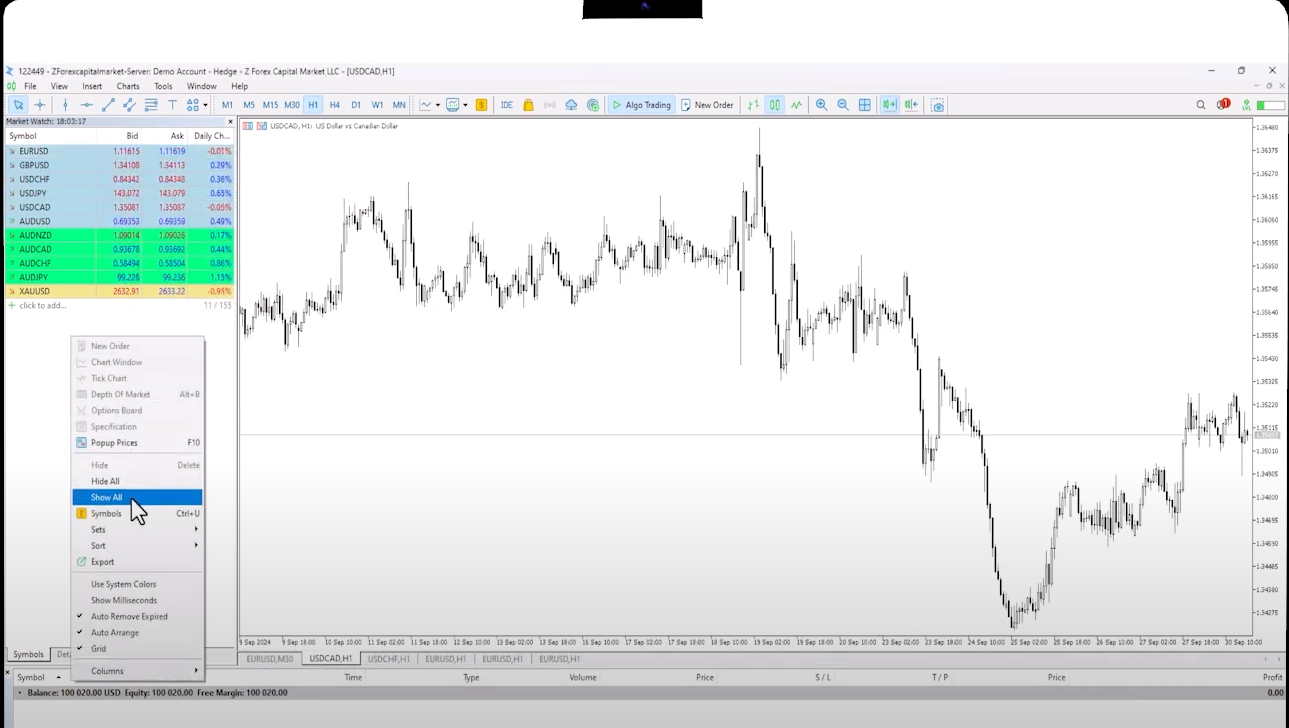
To quickly trade a product, use the Trading section to select it from the list of open products.
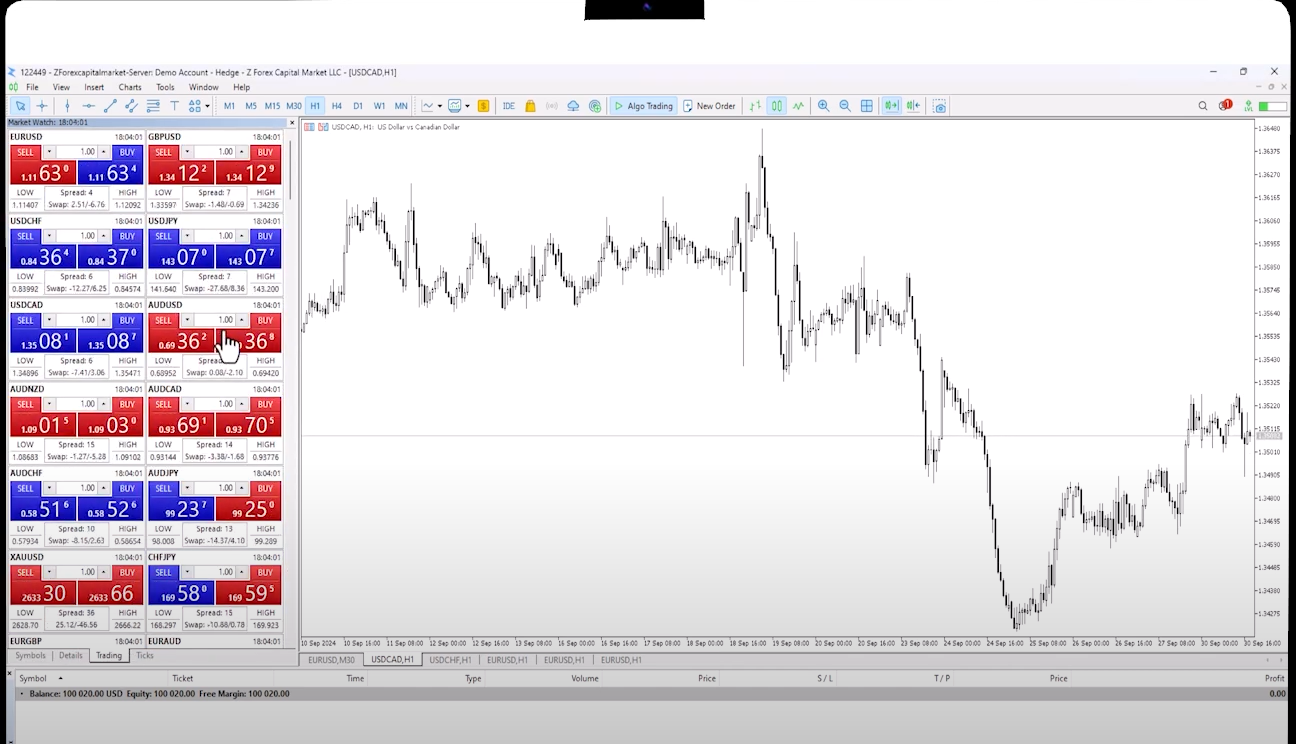
To receive transaction updates directly on your phone, click on the "Notifications" window in the Tools section, check the ‘Enable Push notifications’ box, and enter your phone’s MetaQuotes ID. This will ensure you receive real-time alerts for all activities within MetaTrader. This way, you can avoid missing trades and stay updated.
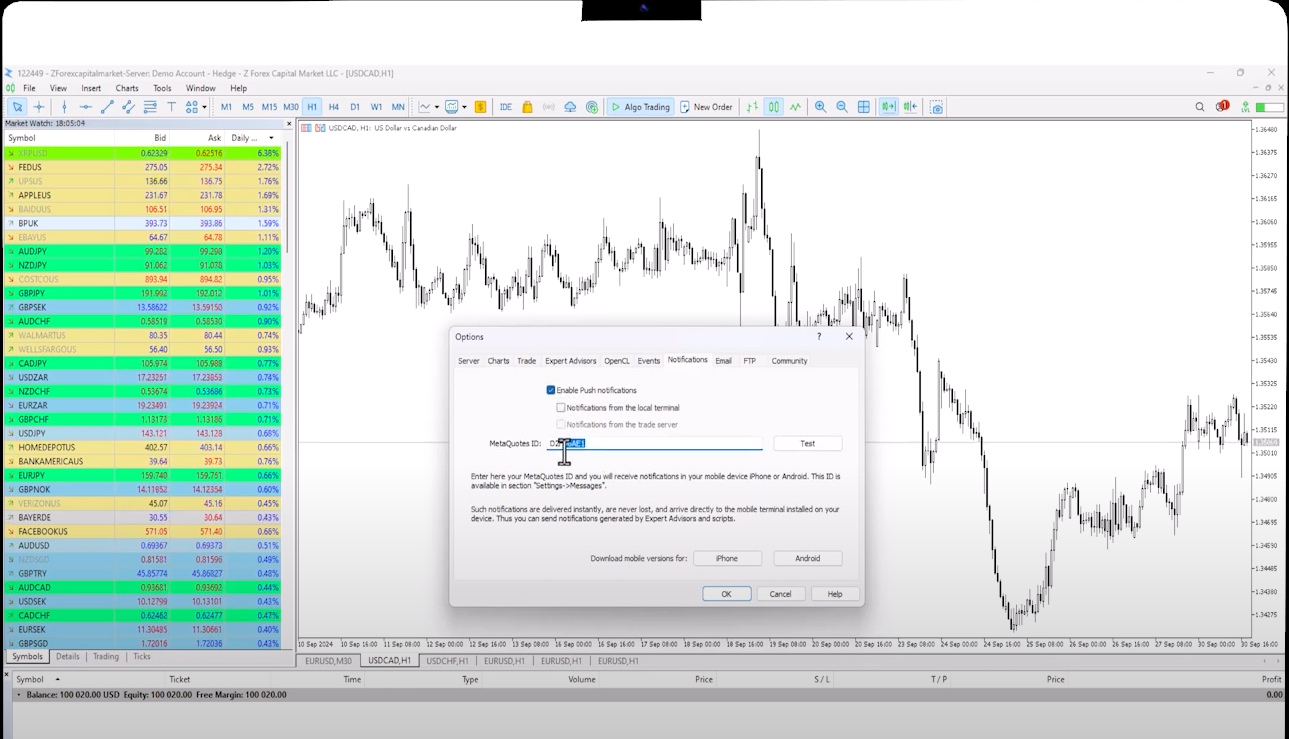
For a quick screenshot of your chart, right-click and select "Save as Picture". The chart along with the market observation window will be saved automatically.
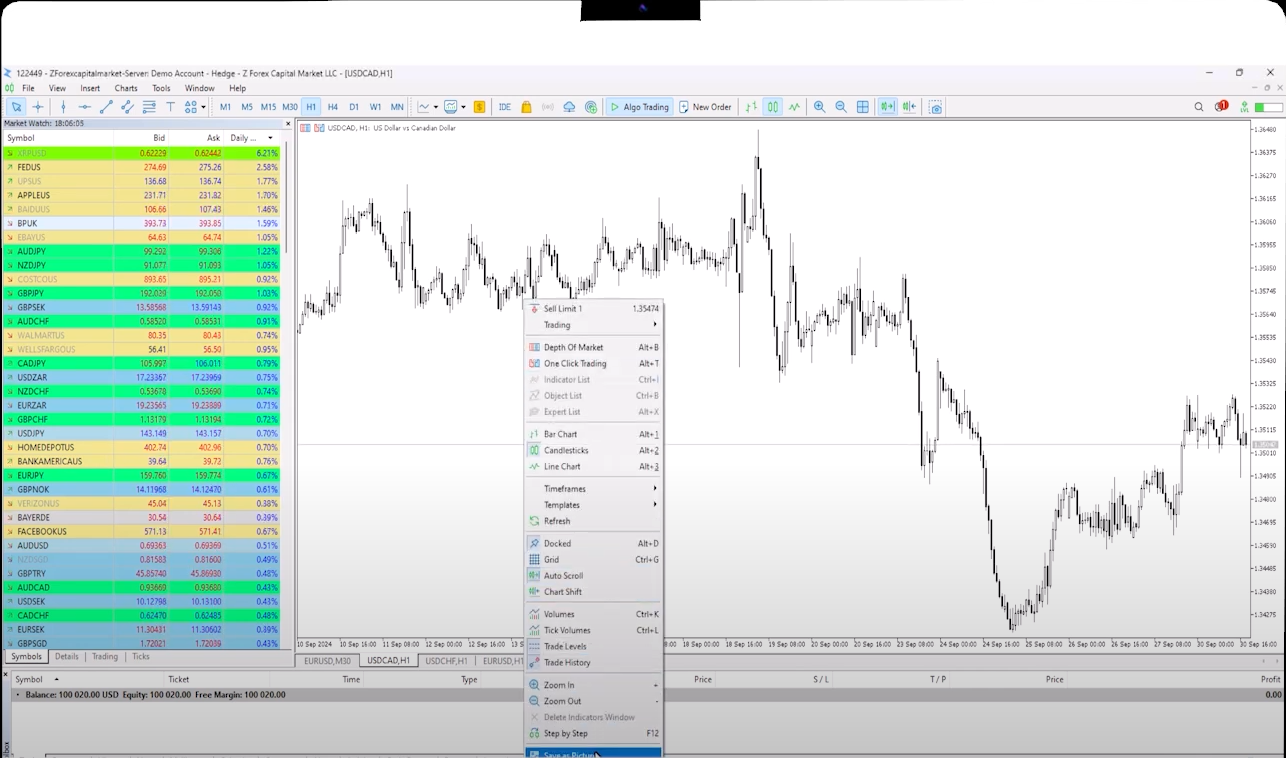
By exploring these MetaTrader 5 tips and tricks, you can streamline your trading experience, customize chart layouts, and make quick trades more efficiently. These practical insights can help both new and seasoned users get the most out of the platform’s features.
 QuickTrade in cTrader: How to Place Trades Faster
QuickTrade in cTrader: How to Place Trades Faster
QuickTrade is a built-in cTrader feature that allows you to place trades directly from the chart, without opening the full order ticket.
Detail A Practical Guide to cBots on cTrader
A Practical Guide to cBots on cTrader
Discover cBots in the cTrader ecosystem, how they are added and used through cTrader Algo, and what to pay attention to when selecting a strategy.
Detail cTrader Shortcuts: 15 Tips to Upgrade Your Experience
cTrader Shortcuts: 15 Tips to Upgrade Your Experience
This guide highlights 15 practical shortcuts and settings that upgrade your cTrader experience.
DetailThen Join Our Telegram Channel and Subscribe Our Trading Signals Newsletter for Free!
Join Us On Telegram!