MetaTrader 5 offers a unique trading experience providing many different charts to see and interpret. Let's take a look at the charts and explore how to use them effectively.
Let's work on a chart, by right-clicking on a chart, you can modify various chart settings. For instance, if you want to change the time interval, select the one minute option and all the charts will display one minute intervals.
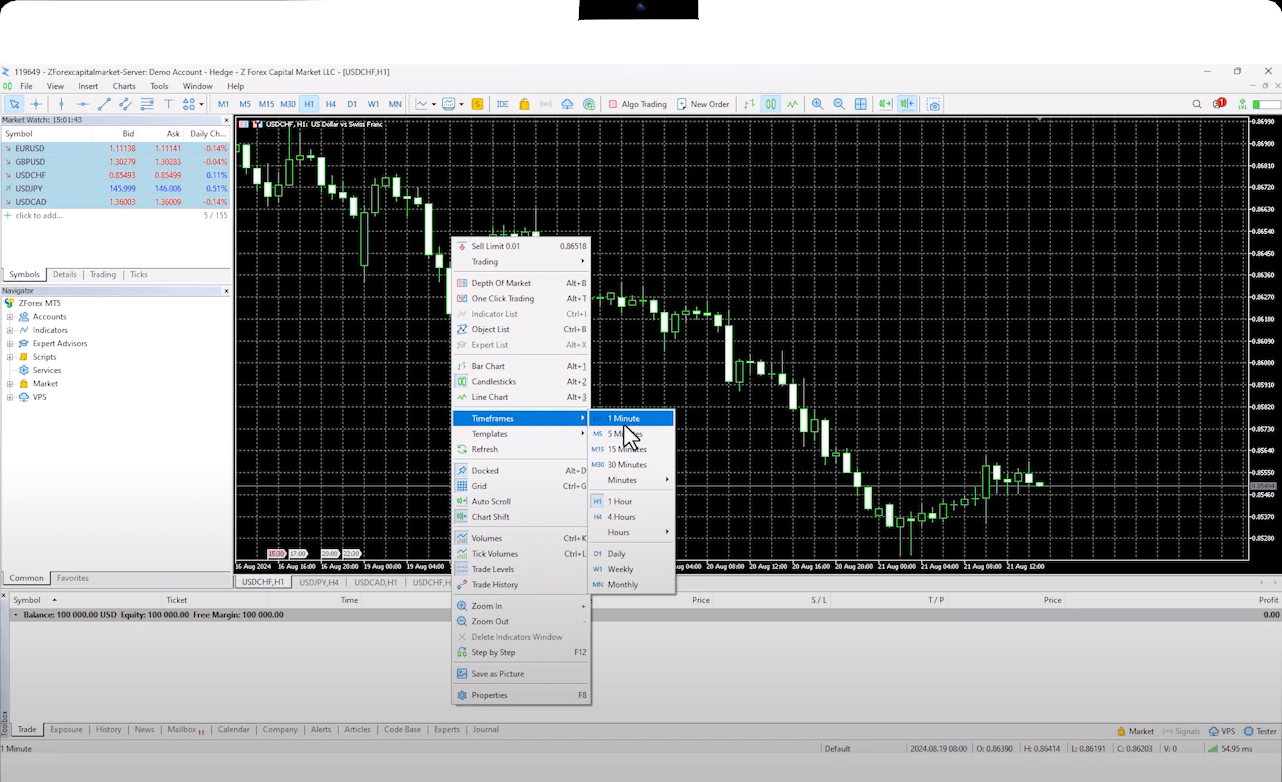
Another feature is the ability to change the chart type. You can see the bar charts option and also view them as candlestick and line charts. It is possible to change all three of these different data from here.
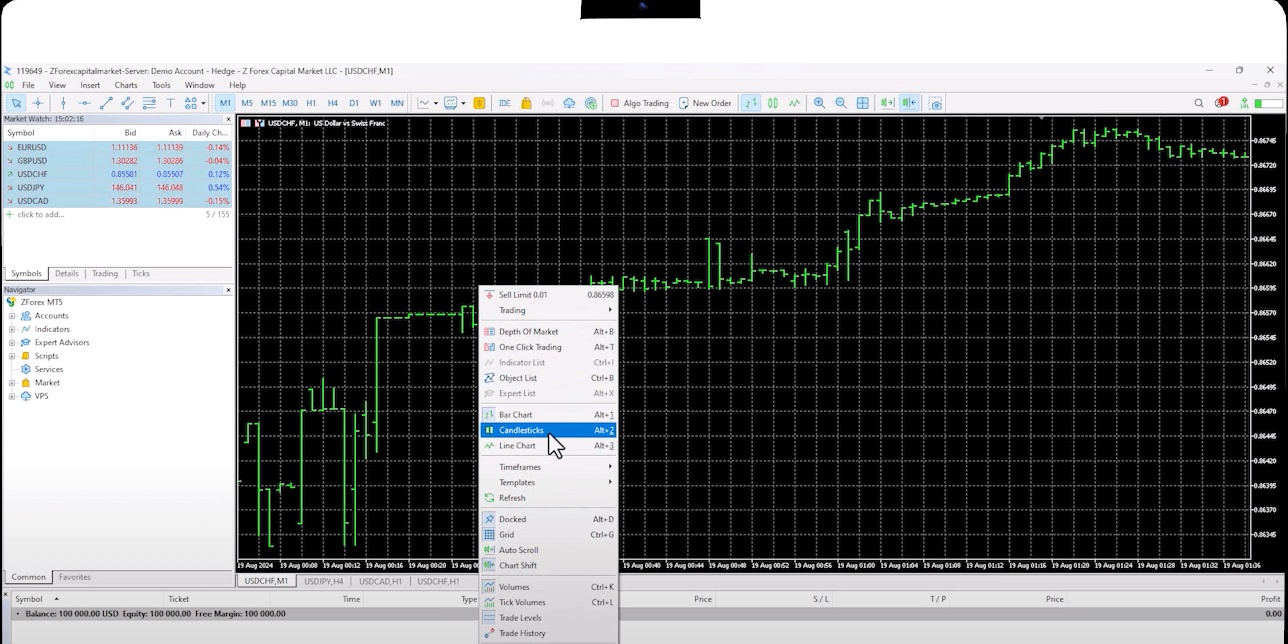
There's also a feature called ''Docked.'' This feature allows you to open charts in separate windows. You can move the separated window to another screen. This makes the chart window somewhat independent from the MT platform. Clicking ''Docked'' again will embed the chart back into the main window.
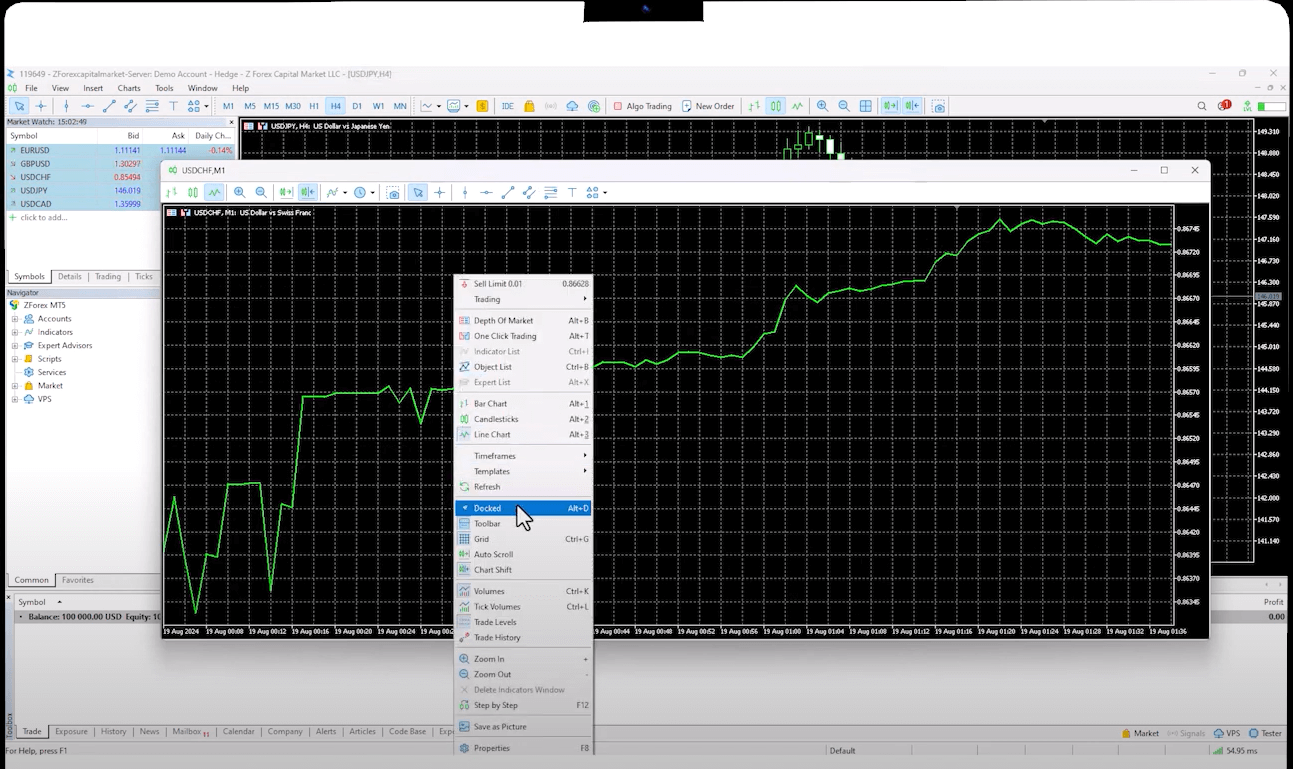
The Auto Scroll feature is another useful tool. When activated, the chart will automatically scroll to the right as new price data comes in. As a new candle forms, the chart will gradually shift to the left.
If you select ''Chart Shift'', the chart shifts slightly to the left, leaving a space on the right side. This space can be used for drawing market predictions.
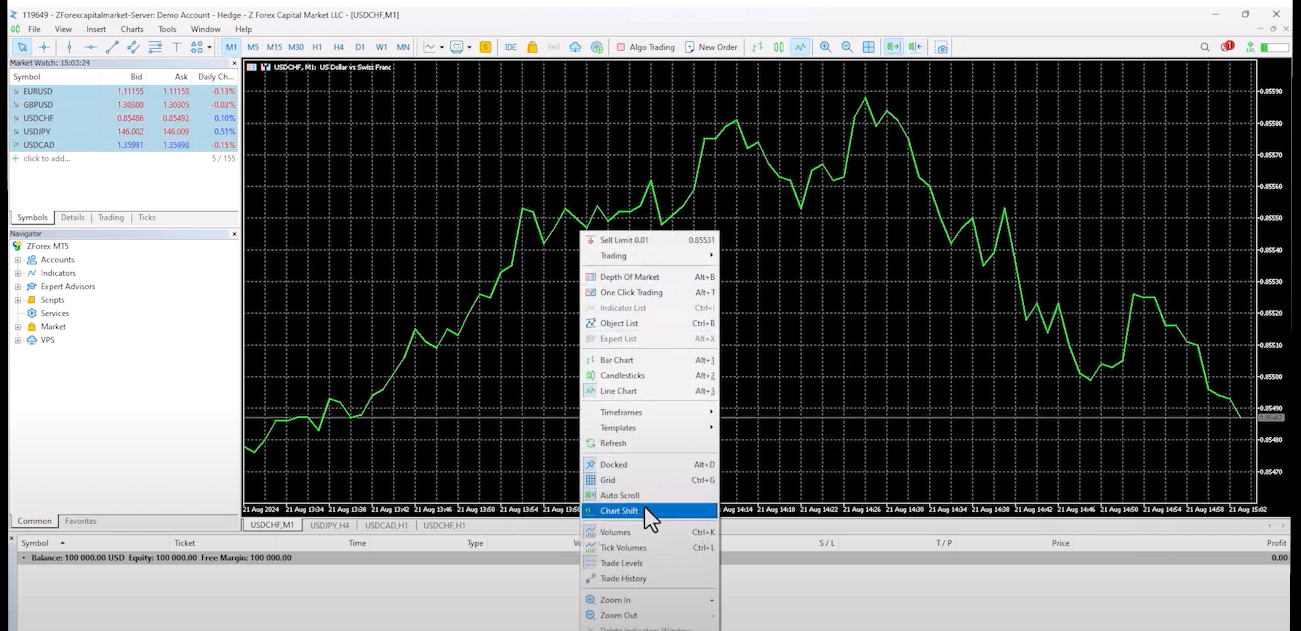
With the ''Zoom In'' feature, you can enlarge the chart, and with the Zoom Out feature, you can reduce the chart. You can also use the magnifying glasses on the toolbar to do this.
If you want to view multiple charts simultaneously, clicking the square icon on the toolbar will split the screen into different chart views. This allows you to monitor three to four different charts at the same time.
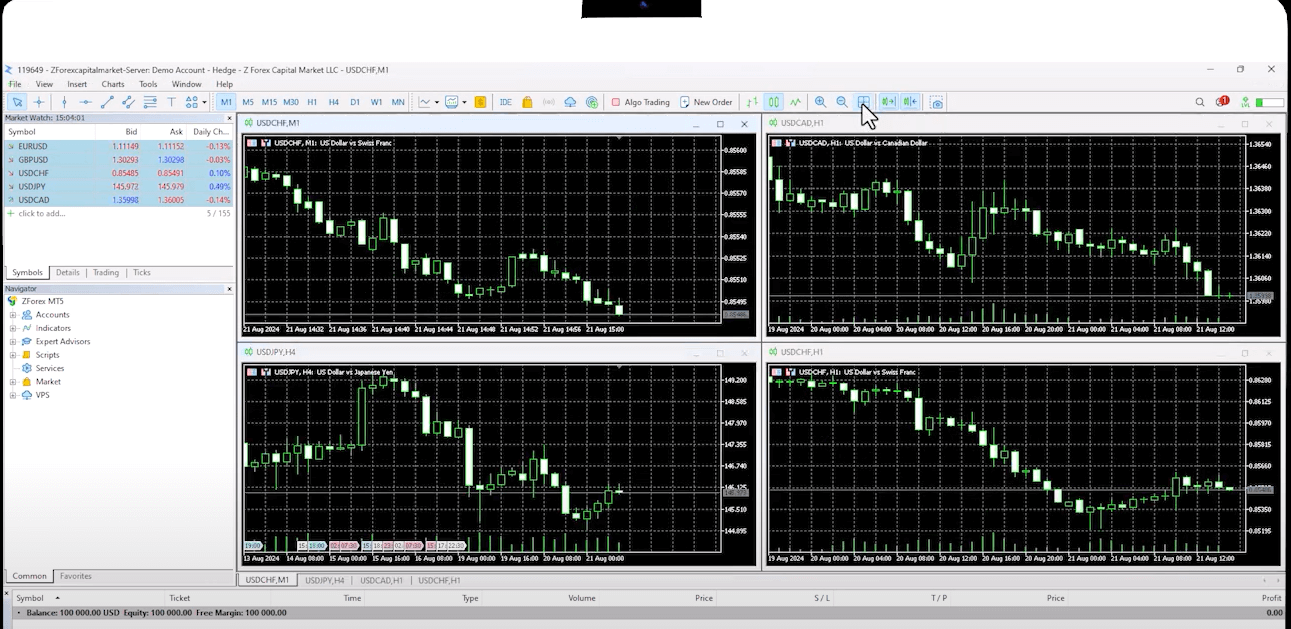
To add an indicator to the chart, go to the insert tab, select ''Indicators'' then ''Trend'' and finally ''Moving Average'' for example.
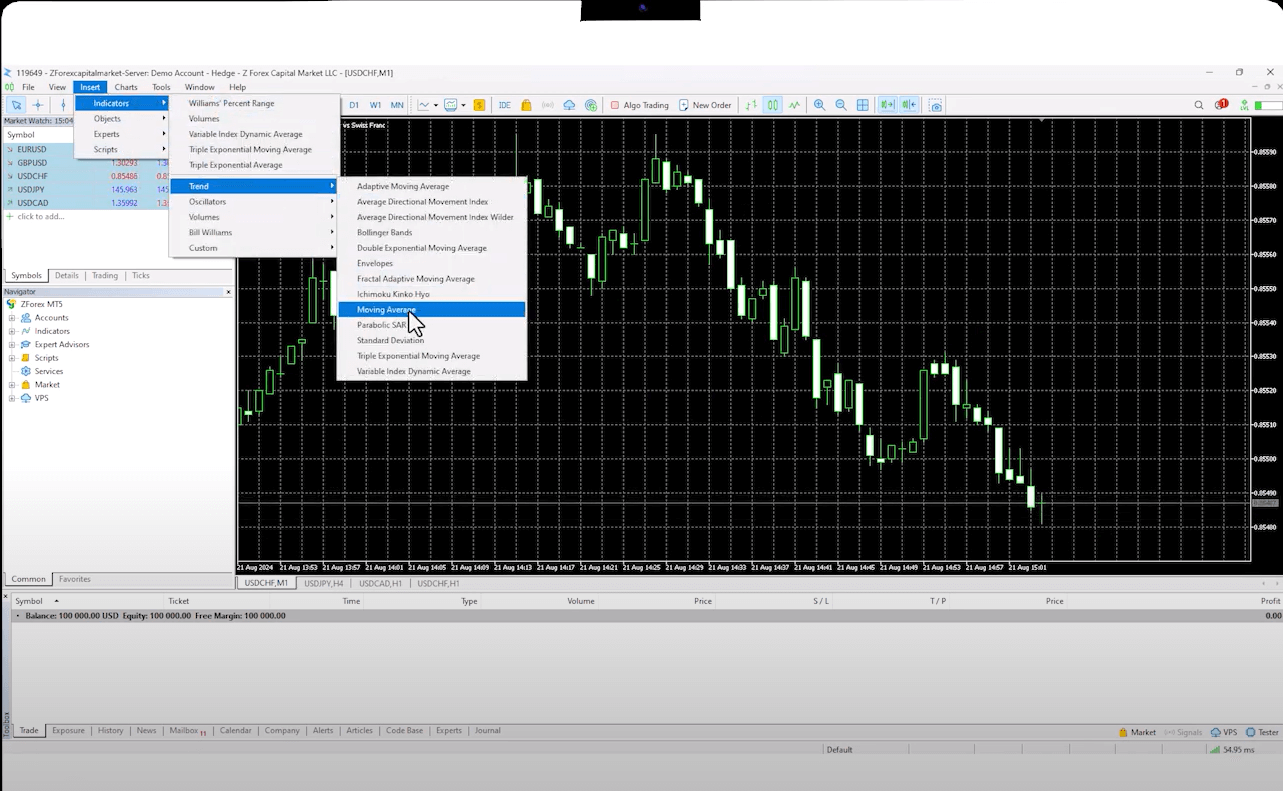
Similarly, you can add support and resistance levels and vertical time markers from this menu. You can also place Trend Lines. Right-clicking and selecting the Object list will display all the objects on the chart. You can remove any that you no longer need.
To change the chart colors, right-click and select ''Properties'' to access all color settings.
If you want to apply the changes you made to all charts, you can right-click, select, save template, and save your settings. When you open a new chart, it will display with the default settings.
By right-clicking and selecting the Save Templates from the Templates tab, you can apply your customized settings. You can also add multiple indicators to the chart simultaneously.
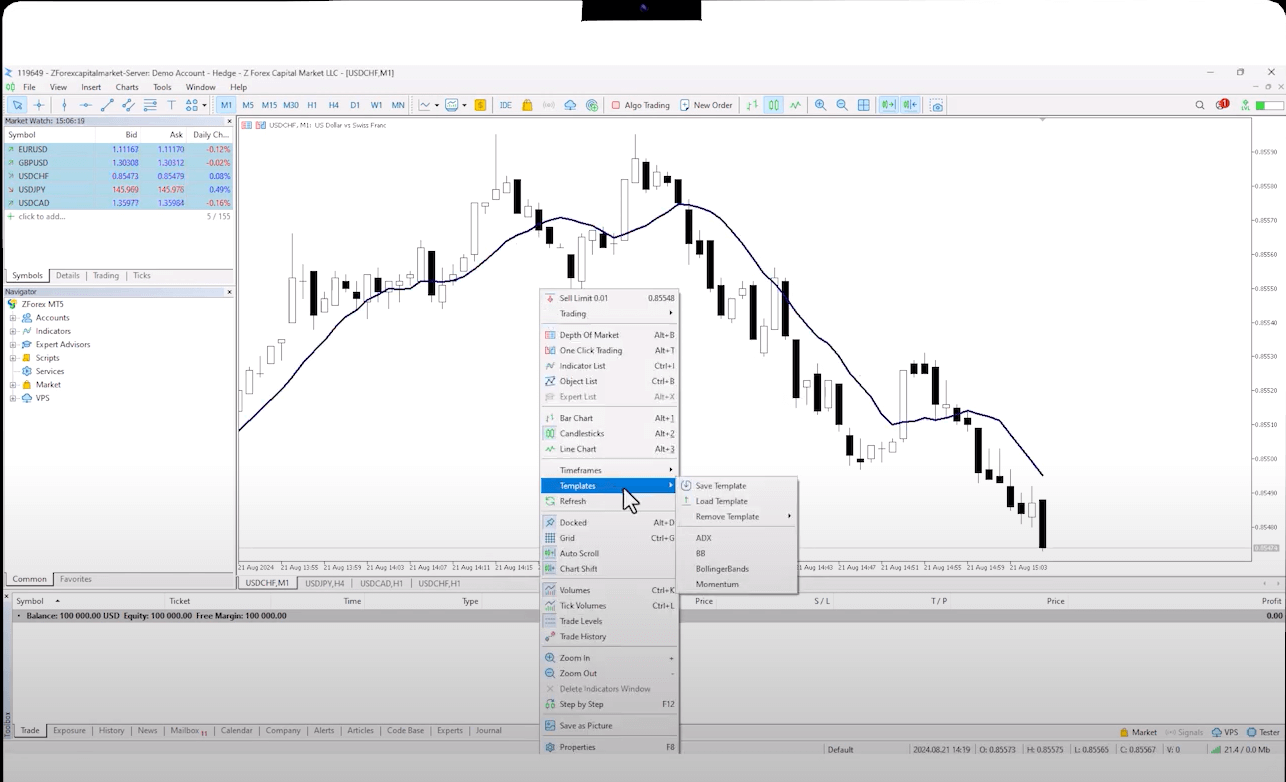
Setting up charts in MetaTrader 5 offers a range of customization options to enhance your trading experience. From adjusting chart types and time intervals to using features like Auto Scroll, Chart Shift, and Zoom, MT5 makes it easy to personalize your charts. You can also add indicators, support/resistance levels, and save templates for consistent setups across multiple charts.
 QuickTrade in cTrader: How to Place Trades Faster
QuickTrade in cTrader: How to Place Trades Faster
QuickTrade is a built-in cTrader feature that allows you to place trades directly from the chart, without opening the full order ticket.
Detail A Practical Guide to cBots on cTrader
A Practical Guide to cBots on cTrader
Discover cBots in the cTrader ecosystem, how they are added and used through cTrader Algo, and what to pay attention to when selecting a strategy.
Detail cTrader Shortcuts: 15 Tips to Upgrade Your Experience
cTrader Shortcuts: 15 Tips to Upgrade Your Experience
This guide highlights 15 practical shortcuts and settings that upgrade your cTrader experience.
DetailThen Join Our Telegram Channel and Subscribe Our Trading Signals Newsletter for Free!
Join Us On Telegram!